Has the USB-C port on your MacBook stopped responding? Do not panic, this guide will help you fix your USB-C ports on MacBook.
Apple has never been generous with the variety of ports on its new devices. At the disposal of the user of the modern MacBook, there are only two USB-C, and when one of them, if both, fails, there is a severe problem. But do not immediately take your head and think where the nearest service center. There is a way out, and we will now tell about possible solutions.
The problem can be when the USB-C port stops showing signs of life and does not respond to connected devices. This can happen, as with no longer new laptops from Apple and recently released MacBook on the M1 processor.
USB-C ports on MacBook don’t work: There are two possible solutions:
- “Soft reset”;
- Reset the SMC control controller settings.
It should be noted that the solution to this malfunction applies exclusively to owners of MacBook Air and Pro, which were released in 2018 and later, including the latest MacBook with an M1 processor. This is due to the availability of the Apple T2 security chip in the system and the specifics of its operation.

Consider “Soft Reset”
This procedure name does not imply the slow and discreet removal of all data. It would be best if you did a forced reboot of the MacBook, which is different from the usual more profound reset of the device’s settings.
- Select the Apple menu by clicking on the logo in the top left corner of the screen.
- Click on the “Switch off” item.
- Now press and hold the turn button for 10 seconds.
- After this time, let go of the button and wait a few more seconds.
- Again, press the turn-on button, as with a standard MacBook launch.

Once you start and download your operating system, check the health of all USB-C ports.
Consider resetting the SMC settings.
SMC or system control controller is an essential element of your MacBook, responsible for many processes, including power distribution in the device. As you’ve already understood, USB-C ports are also controlled by this controller, which can fix the problem with normal values.
- Select the Apple menu in the top left corner of the display and disable the MacBook.
- Push and hold Control-Option-Shift buttons for 7 seconds. If the laptop is on at this point, ignore it and then hold the buttons.
- Now add the turn-on button to the keys you’ve already pressed and hold for another 7 seconds.
- After the specified time period, release the keys, wait a few seconds and turn on the device as standard.
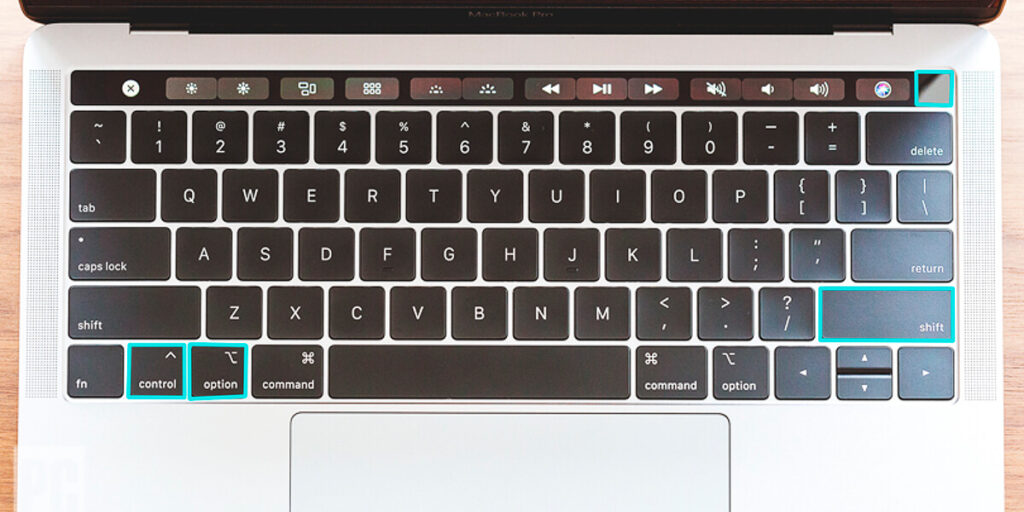
Of course, check the health of all USB-C ports.
USB-C ports on MacBook still don’t work?
It might happen that your USB-C ports on MacBook still don’t work. Then it is a case that requires a deeper study of the cause of the malfunction. In this particular situation, you should contact the service center. Choose only those that have the appropriate certification and access to quality components for repairing Apple equipment.
If you are looking for more tech guides, you can visit our section.




