If you have two Mac computers at home, then from time to time, you probably need to transfer files from one to the other. These can be text documents, PDF files, etc.
In this article, we’ll walk you through seven very easy ways to send files from one Mac to another. Which one you choose depends on your preference.
- AirDrop
- iCloud Drive
- Messages
- Dropbox
- Shared files
- USB flash drive
- Other options
AirDrop
The fastest and easiest way to send files is with AirDrop. The service uses Bluetooth and Wi-Fi to send files. To do this, computers must be within 10 meters of each other.
To send a file via AirDrop, you can use the Share menu or the AirDrop window.
- Use the Share button to open the available options. From the menu, select AirDrop, then select your device and tap Done after sending.
- Use Finder to open an AirDrop window. If AirDrop is in the Finder sidebar, select it. If not, from the menu bar, choose Go > AirDrop. Drag your file to the AirDrop window and then to the device you want.

iCloud Drive
Through iCloud Drive, you can share not only files but entire folders as well.
1) Open Finder and select iCloud Drive from the side menu.
2) Highlight the file or folder you want to share, and then click the Share button on the toolbar. Select Share Folder or Share File.
3) Choose how you want to send the sharing invitation and customize the options.
4) Click Share and follow the instructions.
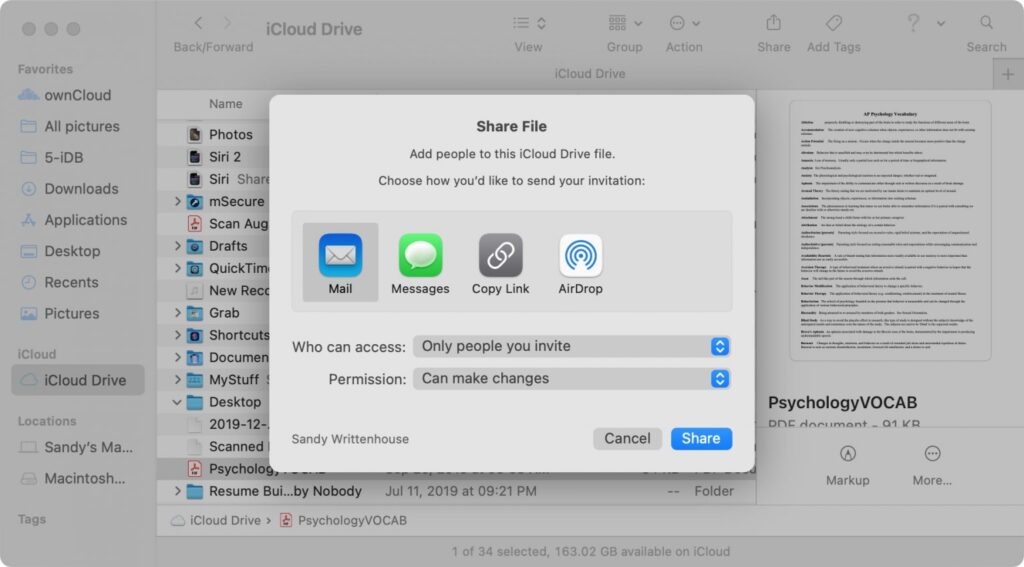
Messages
Files can also be shared through Messages. If computers are far from each other or do not want to configure many options, this is your option.
This can be done in two different ways.
- Use the Share button and select Messages, add a recipient, press Enter to send.
- Open a dialog in Messages, drag the file into the message, and press Enter.

If you send the file by Mail, the recipient can easily forward it.
- Use the Share button and select Mail, add a recipient and click Send.
- In Mail, select a recipient and create a new email for him, drag the file into the email, and click Send.
- Create a new email by selecting a recipient, click the File Attachments button, find your file, click Select File, and then Send.
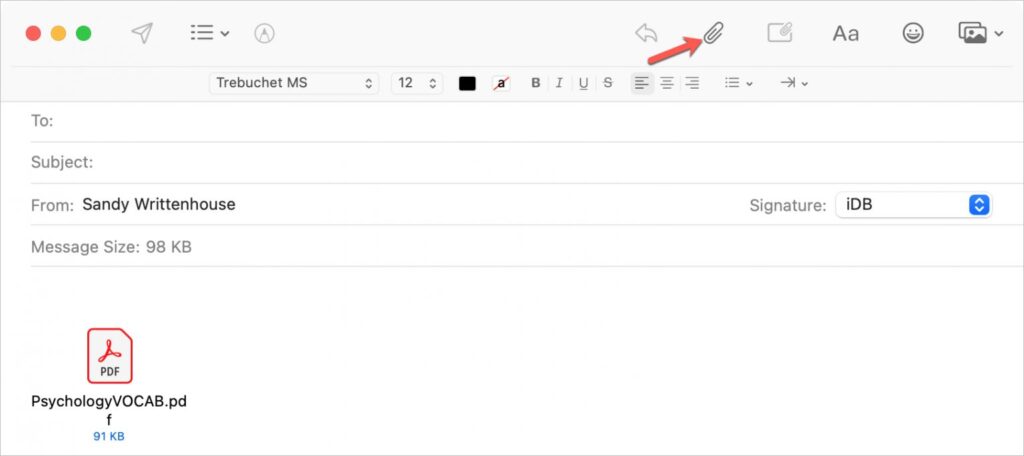
Dropbox
If you are using Dropbox, you can also send files through it. For Mac, there is a separate Dropbox app that can be downloaded from here.
You can share a file via Dropbox online or in an app in much the same way as using iCloud Drive. Tap Share, add a recipient, adjust options, and tap Share File.

Shared files
You can set up sharing for the folder with the documents that you want to share.
1) Go to System Preferences > Sharing.
2) On the left, check the box next to File Sharing.
3) You will see Shared Folders on the right; you can click the plus sign to add a new one. More to the right, you can configure access.
When you configure the function, you will see a green circle at the top and below a list of those with whom you share your files.

USB flash drive
Sharing files is easy with features like AirDrop and iCloud Drive, and you shouldn’t forget the traditional way of using a flash drive. This is useful if you do not want to store the document on your computer, but you want to access them.
Plug the flash drive into your Mac’s USB port, open it in the Finder sidebar, and drag the files you want to the window. After that, you can connect the flash drive to another Mac and open your files.
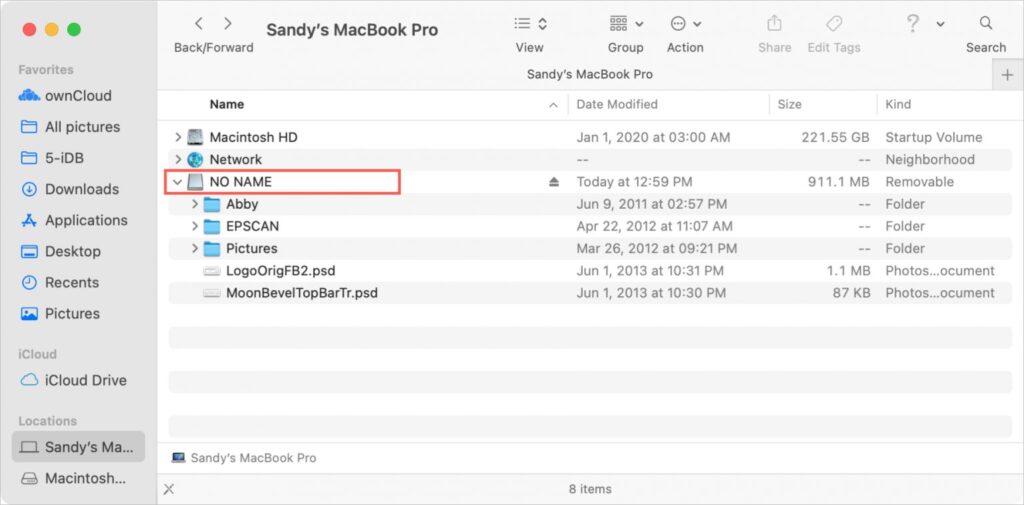
Other options
All the methods above are pretty quick and straightforward, but there are others:
- Internet services like Google Drive.
- Programs like OneDrive.
- Clients like Transmit or FileZilla.
- OwnCloud service and the like.
It’s always nice to have multiple options to choose from. Now you know about the different ways to send files between two Macs.




